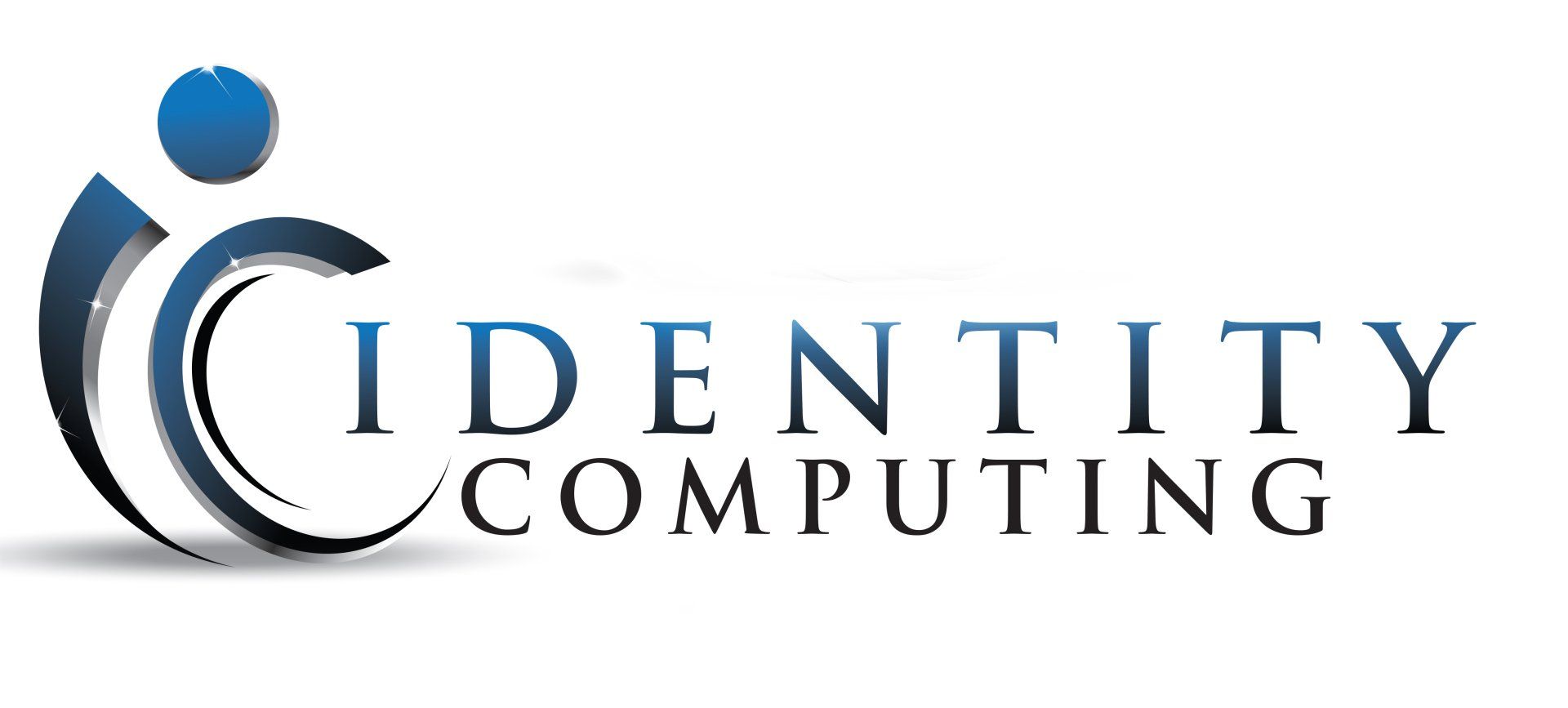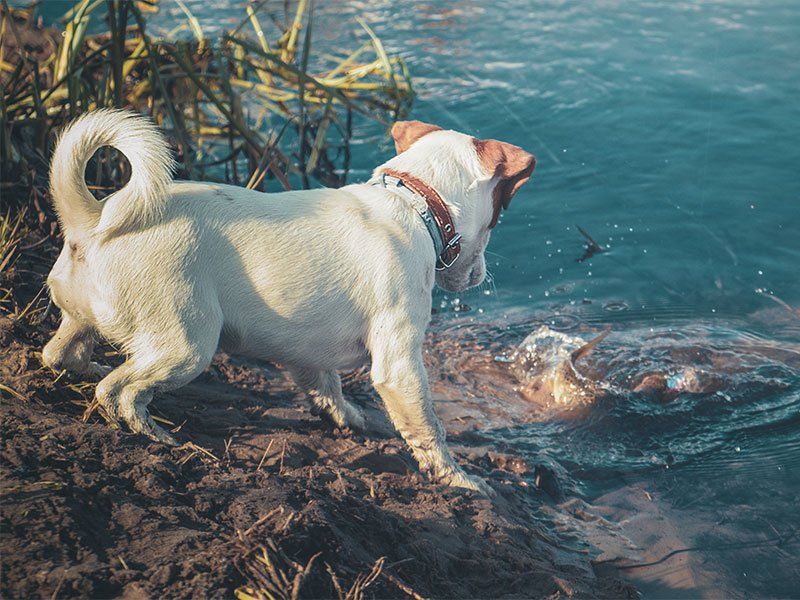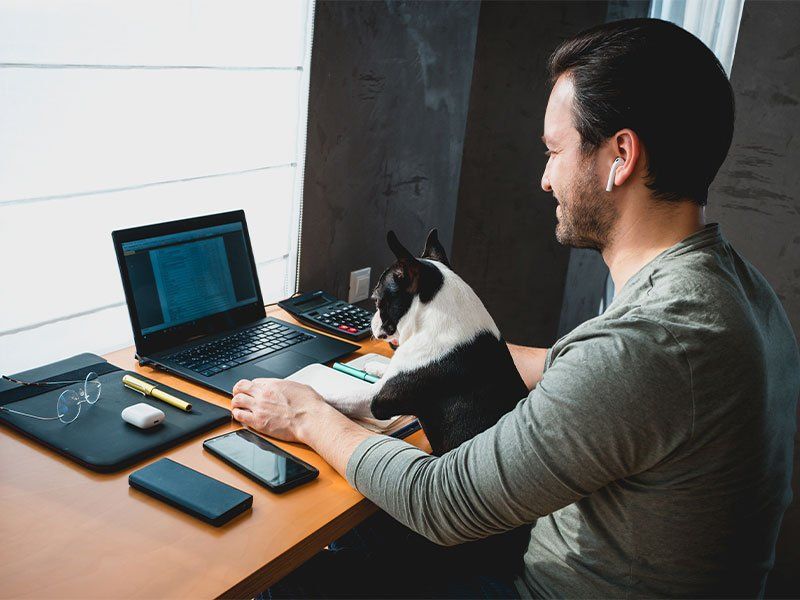Two monitors are better than one when it comes to getting things done. A dual-monitor setup can increase your efficiency whether you're a gamer, a creative professional, or an office worker.
A study by Jon Peddie Research found that dual displays can increase productivity by 42%. However, this isn't just as simple as buying an extra screen and plugging it in.
It’s common for people to feel strange when adjusting to working with two monitors. They might even find it harder despite having more screen space. The cause of this is usually how they've set things up. They either have the screens positioned wrong or haven't optimised the settings.
We’ll dive into some handy tips for the best dual-monitor setup. These should help you improve your experience when using two-screens and take your productivity to the next level.
PROTIP: Buying the same model of screen twice will make your setup look nicer
Top Tips for a Great Two-Screen Setup
1. Match the Size and Resolution
Before you jump into the excitement of a dual-monitor setup do some matching. Make sure your monitors are well-matched with each other visually and fit into the space you need to put them. Try to use monitors of the same size and resolution. This helps to avoid any jarring differences in image quality or size. Your eyes will thank you.
2. Get the Right Cables
Nobody likes coming home from the store and opening up your new package only to find that it doesn't fit. This can happen if your cables don't fit the ports! To avoid this headache, check your device outputs and inputs to ensure you have the right cables on hand. HDMI, DisplayPort, and DVI are common options but you should make sure which ones you need for your specific setup so it works at optimal performance.
3. Position the Screens
Placing your monitors correctly can make a world of difference. This is true for both your comfort and productivity. Ideally, arrange them side by side, keeping the top edges aligned. Adjust the angle to reduce neck strain, and make sure the distance is comfortable for your eyes. After all, you'll be spending a lot of time in front of these screens.
4. Extend Your Desktop
It’s tempting to mirror your displays and have the same content on both screens but that's not the full potential of a dual-monitor setup. Embrace the extended desktop feature. It allows you to have separate content on each screen. This means you can work on a document on one screen. And browse the web or handle email on the other. This can double your productivity!
5. Tweak the Taskbar
A cluttered taskbar can quickly turn your dual-monitor setup into chaos so it's best to keep things well organised. Set the taskbar to display only the active applications on the screen they're open in.
Steps:
- Right-click on the taskbar, go to "Taskbar settings.”
- Open “Taskbar behaviors”
- Adjust the setting, “When using multiple displays, show my taskbar apps on." Set it to the taskbar where the window is open.
No more hunting for the right window across two taskbars.

6. Use Window-Snapping Shortcuts
Did you know that Windows has window-snapping shortcuts? Use the Windows key plus the left or right arrow to snap an application to one side of the screen. It will fill exactly half of it. This is perfect for comparing documents. As well as writing while researching or watching a video while working. You won't be able to live without it after you've tried it!
7. Enhance Your Gaming Experience
Many modern games support dual monitors, allowing you to have an extended field of view. This is especially useful for racing and flight simulation games. Just remember to adjust your graphics settings within the game to make sure it's optimised for the best performance.
8. Master Your Multitasking
Multitasking is where have your dual monitor setup will really pay off. One way to make use of them, for designers, could be to have design software on one screen and reference images on the other. Another way, for writers, could be to have research materials on one screen and writing software on the other. The possibilities are endless. Explore the many workflows that make the most of both screens.
9. Manage Your Cables
Double the monitors means double the cables. If you're not careful they can quickly turn into a jumbled mess. To keep things tidy, invest in some cable management solutions. These generally include adhesive cables, clips and cable sleeves. Your setup will look cleaner and it'll also be easier to make changes or upgrades in the future.
10. Get Comfortable With Your Ergonomics
As you get comfortable in your new dual-monitor world, remember to think about ergonomics. Make sure that your monitors are at eye level and that your keyboard and mouse are at a comfortable height and angle. Good ergonomics can prevent strain and discomfort. This will allow you to enjoy your setup for longer without developingany aches or pains.
PROTIP: You can hire someone to take care of all this for you
Need Help with Hardware or Software Setup?
Why struggle with hardware or software setup? Come to the pros to save time and avoid frustration. Book in for your free chat with Identity Computing today to schedule a chat about your technology needs.
Article used with permission from The Technology Press.